Wrong Page Ranking in Google? 8 Steps to Find, Fix & Prevent Keyword Issues

8 steps to find, fix & prevent the issue.
Yeah, it's the moment of glory — you check rankings to finally see your site on the first page of Google for a highly competitive keyword you've been after. And there's no cloud in your sky, but for a single fact. The ranking page is irrelevant or simply not the best choice for the query.
Well, Google index is somewhat a fickle beast — its logic is based on algorithms, not common sense. So quite often the page that we, humans, feel to be the best match for a query is not the one that makes it to the top of Google. This situation results in a good deal of frustration for SEOs, and it's more common than you might think: surprisingly many websites face the very same issue, and surprisingly few of them take time to fix it.
Say, why would ASOS want to rank with the below page for "brown leather backpacks" — the query that includes both male and female audience? Quite likely, there're losing some male audience clicks from the SERP itself:
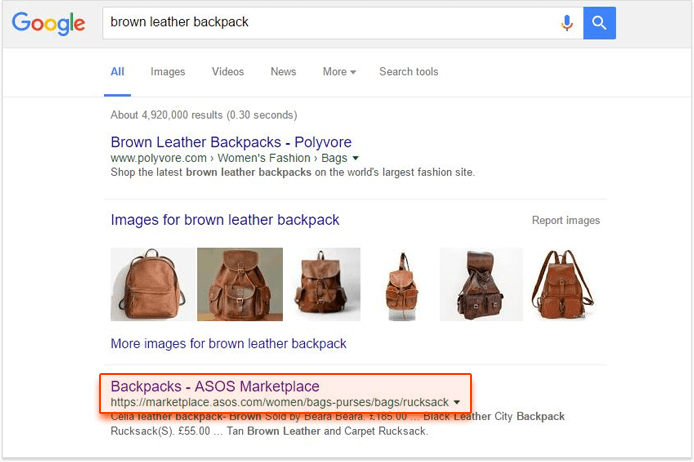
And they are definitely pumping up their bounce rates by showing this to their male buyers:
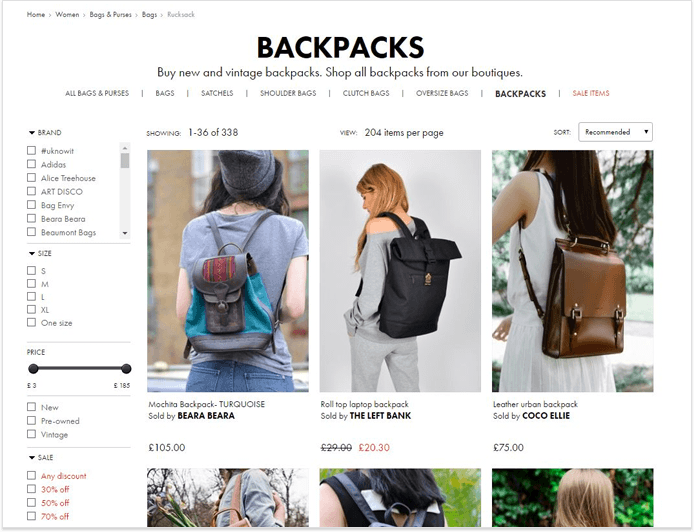
Now, you may be quite satisfied with this result if your only goal is to get another check from your client for "getting them to the top of Google for a highly competitive query".
However, if you're a real SEO professional (or if it's your own business and your own website at stake), you know your job isn't finished yet. You can't afford letting your valuable queries send traffic to the wrong URLs, because:
1. The wrong page showing in search results lowers your click-through rate and traffic because of an unsuitable title or description.
2. Getting to the wrong page and not finding what they were searching for, your newly-arrived visitors are likely to bounce from your site without converting.
3. Letting the wrong page rank in search results undermines the effectiveness of your SEO. First, if your site has managed to squeeze onto the first page of Google even with a not-so-relevant page, changing it to a better one might give you an even further ranking boost. And second, poor user behavior metrics (lower CTR and higher bounce rates) keep convincing Google that your site doesn't deserve high Google rankings.
So, what should you do? First, you may try to treat such issues symptomatically (each time you notice a wrong page appearing in SERPs). However I suggest that you have a proper process in place — to monitor, identify and fix the issues as soon as they arise. And here's the exact process.
Equipment
Just as usual, in this guide I'll use the SEO PowerSuite tools to automate and speed up the research. Mind that if you're currently using the free version of the tools, your research will be somewhat limited in features.
Identifying the wrong ranking pages
Sometimes it's close to impossible to control each and every of your site's ranking pages. And sometimes you just don't have any information about the site (like when you've just taken up a new client and run the initial website health check). So, to start out, you need to check if there are any wrong page issues to be fixed.
1. Identify your most valuable Google queries
Looking through all pages ranking for your 2000 keyword queries is something you probably can't afford and simply don't need. So, to make your life easier, we'll pick only the queries that matter the most (and these are the ones that can bring you the most traffic, obviously).
For that, we'll need to log into your Google Search Console account and go to Search Traffic > Search Analytics.
Note: By default, you'll see a list of queries that generated the most clicks to your website here. However, a low number of clicks may result from a low CTR. While low CTR, in its turn, may be caused by a wrong page ranking in Google right now. So, to give you a better idea of which of your Google rankings have the highest traffic potential with the right ranking page set up, we need to switch from Clicks to Impressions in the report to eliminate the CTR influence.
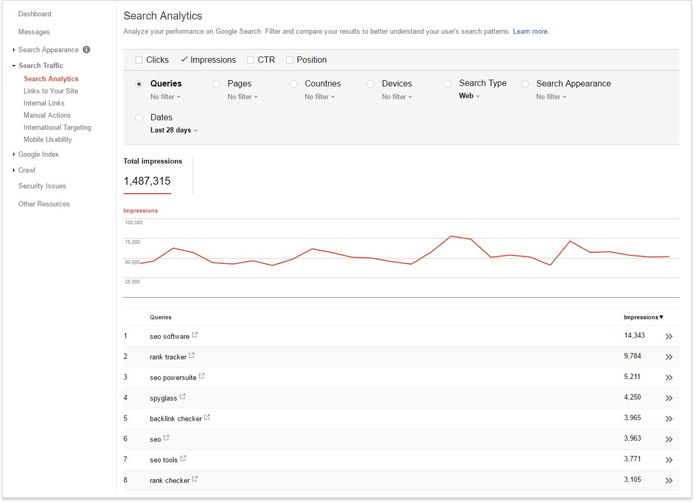
Now, scrolling to the bottom of the report, you'll be able to download the keywords into a Google Doc.
2. Check which pages rank for your most important queries.
Open SEO PowerSuite's Rank Tracker and create a project for your website.
Now press the
button. The quickest way to get your keywords into Rank Tracker is by simply copying and pasting them from the Google Doc.
Just choose how many keywords you'd like to review (to me, the top 50 queries are more than enough — you'll have really hard times reviewing ranking pages for more):
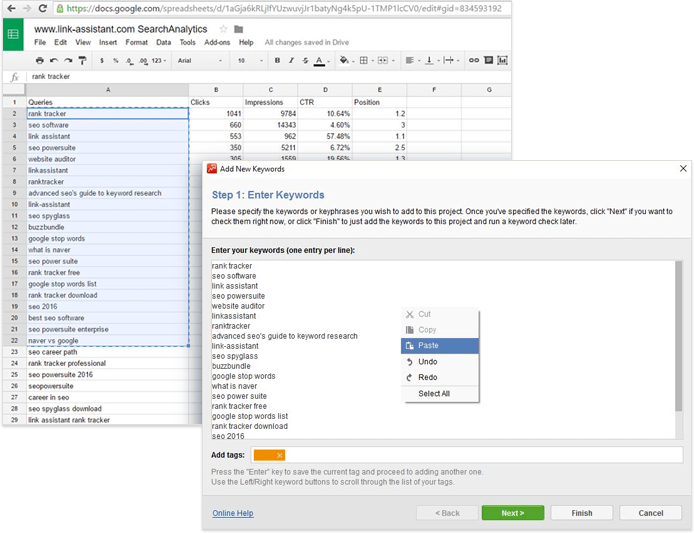
Now, if you follow Rank Tracker's wizard by clicking Next, you'll be able to pick the search engine you target (just click the
button for a full list of 597 local and international search engines).
The tool will check your rankings for each of the queries and instantly show the ranking pages:
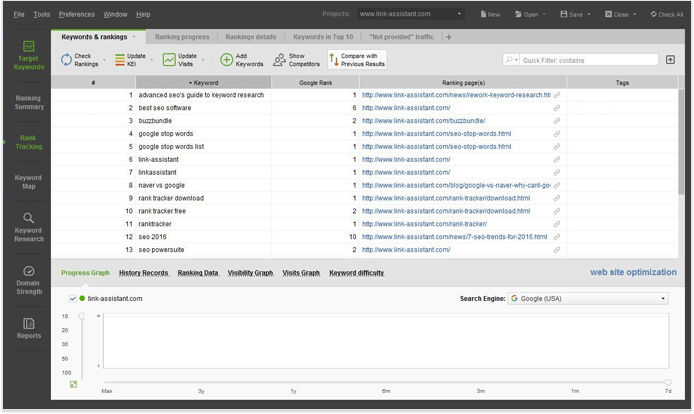
3. Review the ranking pages to see if they are the optimal pick for the queries.
Now we've come to a non-automatable task — there's no tool out there to judge what page is the best, the most relevant, the most matching-the-user-intent one for each of the queries. You'd need to sniff-test each of the pages and decide if you'd like them changed to other URLs instead.
If you spot such pages, in Rank Tracker, you can:
1. Add a specific tag to each of them to be able to easily find them in your project afterwards.
2. Or, if you know from the start which page you'd like to see in SERPs instead of the currently ranking one, use "Keyword to URL match" functionality. This will let you match any given query with a particular landing page. Rank Tracker will that notify you with the
sign that the current landing page is different from the desired one.
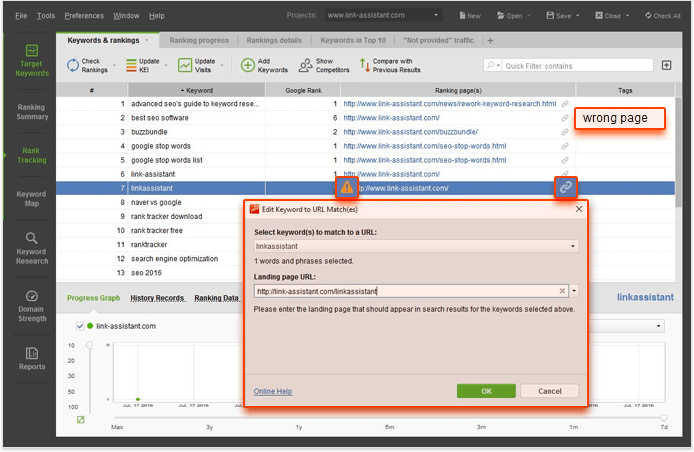
Diagnosing the underlying issue
Now that you know where to improve, let's see how you can do that. And since there may be a number of reasons that cause the issue, you need to go through them one by one.
1. Do you even HAVE a page that specifically matches the given query?
Now, this one's simple. If you don't have a better page to rank for the query, Google will rank the most suitable option it could find.
If you've been the one to manage the site's content recently, you probably know for sure if there is a proper webpage on your site. However, if you're new to the project, you'd need to check this out first.
For a start, you can simply run a Google search for "site:yoursite.com yourkeyword" to see the list of pages Google's indexed for this keyword:
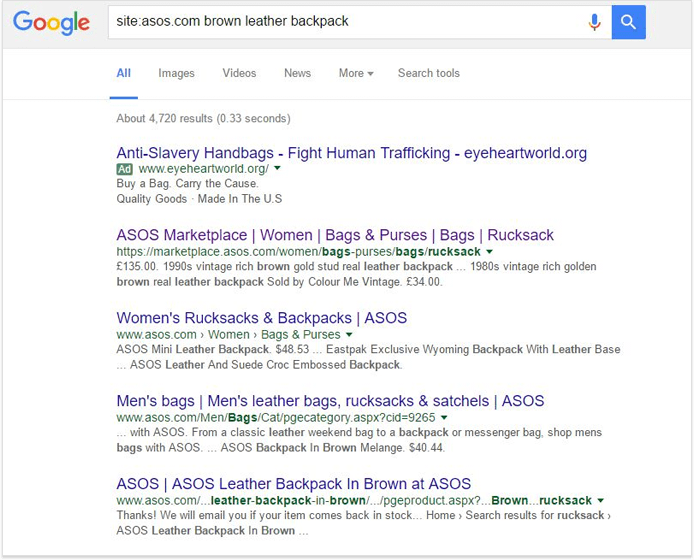
However, if the page does exist but hasn't been indexed yet, you have no chance to find it this way. That's why you'd better crawl the site with SEO PowerSuite's WebSite Auditor: the tool will collect all the site's pages (each and every one, whether they are indexed by search engines or not) and present them in a neat tree structure:
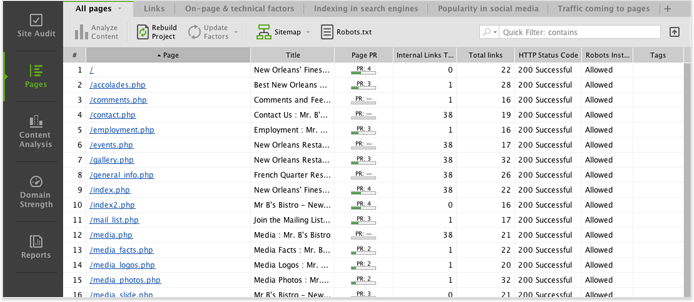
If you don't have a proper page for the query in question, it's time to build one. Truth being told, this may be easier said than done. Sometimes the process may involve time-/resource-consuming changes (for instance, if ASOS wants a better page for "brown leather backpack", they need to change the basic principle of their product categorization that first and foremost divides all goods between man and woman). However, the queries we've picked for the analysis are your most valuable ones, so the stakes are high here.
2. Are there any technical/quality issues that prevent the desired page from ranking high?
You have a proper page to match the query but it still doesn't rank? It's time to check if any of these factors are holding you back:
- The page is blocked from search engine bots.
It may be the case that your needed URL is blocked by robots.txt, by the "noindex" tag in the
section of pages or by the X-Robots-Tag in the HTTP header.
This might have been done for some purpose or by occasion, however it's just the time to check the restrictions and reconsider them. So, in your WebSite Auditor project, switch to Site Audit -> Pages restricted from indexing to check your current robots instructions and make sure the needed page is not blocked from indexing:
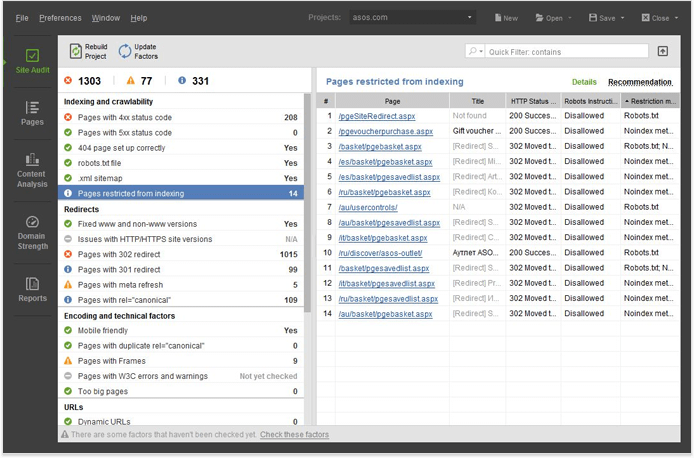
- The page has insufficient/low quality/poorly optimized content.
I'm sure it comes of no surprise that to rank high in Google your page must provide quality content optimized for the query. If there's not enough content or not enough unique content or not enough unique value provided by that content, or not enough relevant key phrases in that content, Google may not feel like it deserves to be ranked.
You may want to check your page's content in Copyscape to make sure it is not duplicated externally.
You can also analyze the page in WebSite Auditor's content optimization module — the tool will check your pages word count and numerous keyword usage metrics. It will compare your page to that of top-10 ranking pages for the query and give you some step-by-step advice on brushing up your pages' content:
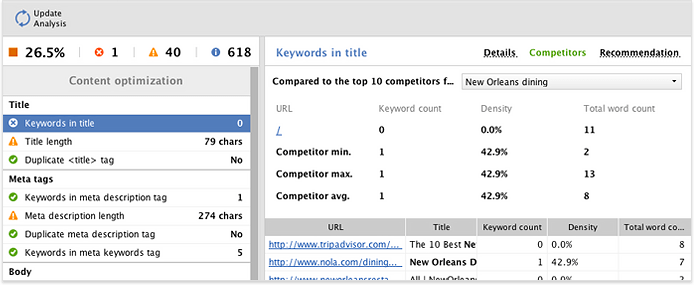
- The page has not enough external links
Just as usual with Google, it all boils down to backlinks again. If your page has no external links pointing to it, Google may not perceive it separately valuable and deserving to rank.
To check this, in SEO PowerSuite's SEO SpyGlass, you can create a project not only for a whole domain, but for a separate page:
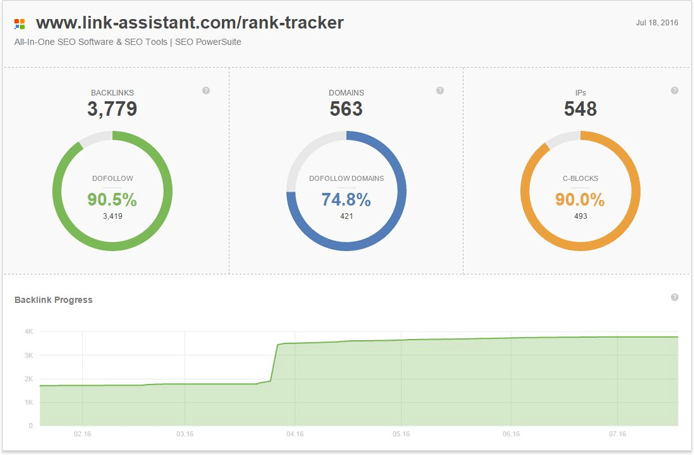
You can check out our guide on link prospecting for a few ideas on how to get quality backlinks to your page in the post-Penguin era. To make the whole process easier, don't forget to download our link prospecting tool.
- The page has not enough internal links
Besides external links, the often overlooked factor is internal links to page. So you may find this reminder useful — the deeper pages of your site must have internal links from your more important pages with your target keyword in their anchors.
To check how many internal links your page currently has, find the page in the list of pages under the Pages tab of WebSite Auditor and click the three line icon in the Internal links column:
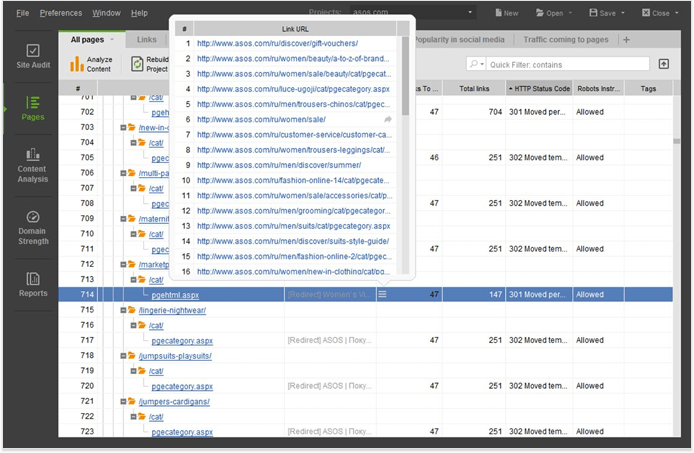
If it seems worthwhile to create a few more internal link signals for the page, go to SEO SpyGlass' Anchors & Pages tab and switch to Linked Pages for the list of your site's best-linked-to pages:
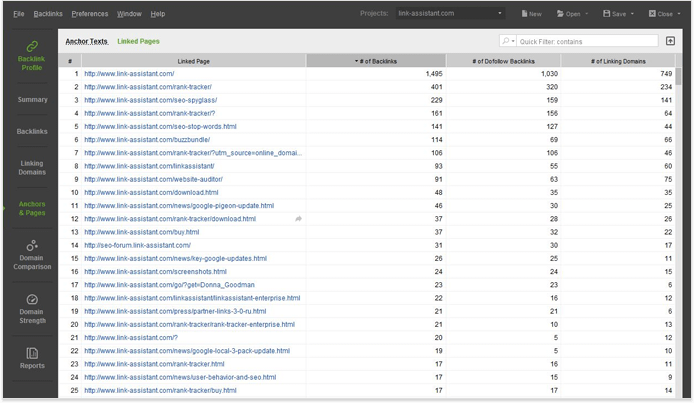
These pages are the best option to funnel some additional link juice to the target page via internal links.
3. Are the page rankings being cannibalized by another page of yours?
Another possible issue here is that, in Google's eyes, a number of your sites pages are relevant to the same query. They compete with each other and quite often the ranking ability of the right page is overwhelmed by another, less relevant but more authoritative page of yours.
That is why, for instance, despite having a specific product page intended to rank for a specific long-tail keyword, you end up having a generic category page in SERPs instead. Maybe this generic page has more backlinks pointing to it; maybe it simply seems more authoritative because of its higher position in site structure hierarchy.
If you've already specified your desired ranking page in Rank Tracker as described above, you'll see a quick comparison of the currently ranking and the desired page in the tool's Keyword Difficulty tab:
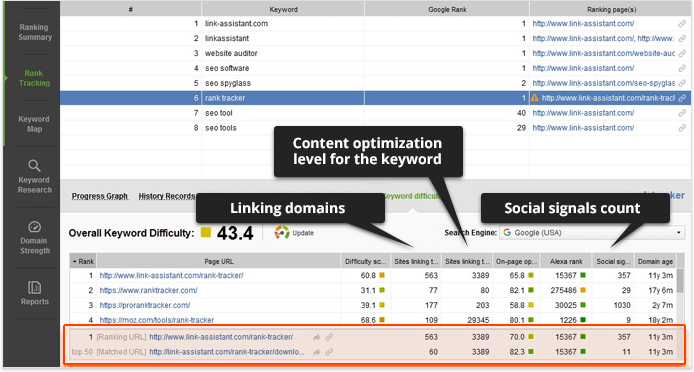
To compare the pages further, enter the exact URLs of the two pages in SEO SpyGlass' Domain Comparison module. This will give you a quick overview of the pages' backlink stats:
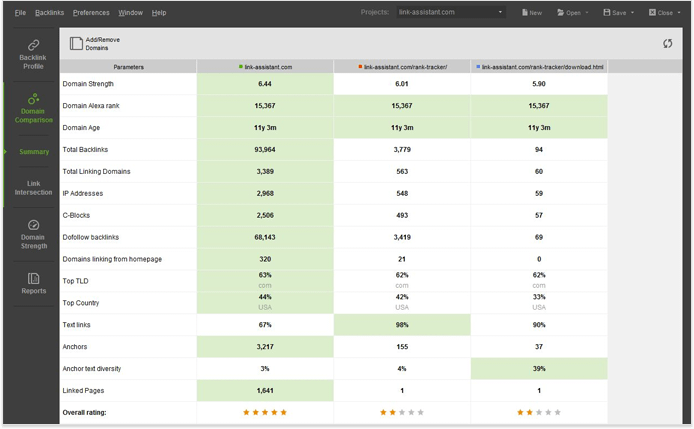
Now that we've spotted the case of SEO keyword cannibalization, it's time to do something that is very unusual in the SEO world — that is to actually degrade the ranking signals of the non-relevant page. And here are the possible options you have:
- Take away keywords and related terms
Think of the possible ways to remove the keyword from the page without harming its content. If that's a navigational element (say, category filter) you may try to make it impossible for Google to parse — like turning it into an image, making it a post-loaded JavaScript, etc.
- Re-point internal links
Look through the internal links that now go to the irrelevant page and see which of them might be repointed to the relevant one.
Put at least one link with the target keyword in anchor from this irrelevant page to the relevant one.
Also run a Google search for "site:yoursite.com yourquery" again and try to point an external link from each of the pages listed here (thus you make every page Google considers relevant for the query point to a one single most relevant destination):
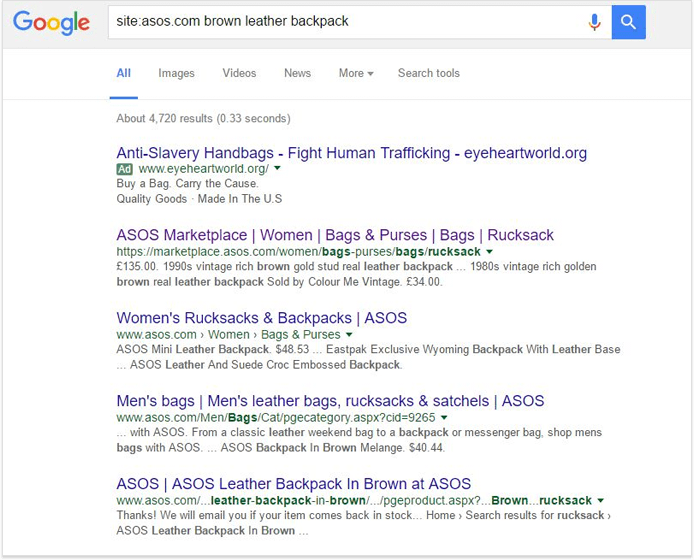
- Request some external link changes
If possible, try contacting webmasters of a few websites that link to the irrelevant page, saying something like "Hey, you're linking to the wrong page of mine. Can you re-point that?"
- Re-point redirects
Review all your current redirects (and the history of redirects set during your site redesigns). It may be the case that some old page of yours, relevant to the keyword query, was for some reason redirected to this irrelevant page, thus passing relevant link juice to the improper place. In this case, point the redirects to the right, relevant page.
You can review your current redirects with WebSite Auditor (and also try to dig up any records of the redirects from your other company websites — the old, non-existing once, etc.)
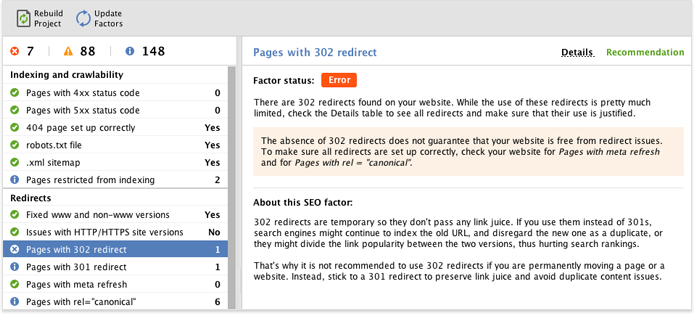
Future-proofing your website
Now, all of the above techniques will help you detect and fix the currently existing issues. However, to make sure they never catch you unawares in future, your next step would be to think of a proper keyword strategy for your site and get into the habit of monitoring not only rankings, but your ranking pages as well.
1. Build a keyword map
Before we jump to the practical part, let's first learn what is keyword mapping. Keyword mapping is the process where you decide which pages will be optimized for each of your keywords.
On the one hand, a keyword map helps you avoid further cases of cannibalization and ensure that the keywords are used consistently, and all your landing pages rank for the right keywords. On the other hand, it also makes it easier to detect page-specific issues. For example, if you observe that a group of keywords assigned to a single page loses rankings, you may assert that there is an issue with this page.
Quite often you'll hear about building your keyword map in a lengthy spreadsheet, however there is a way to do it easier with SEO PowerSuite's Rank Tracker:
In the tool's Keyword Map submodule, you can select the keywords or groups of keywords that you'll be targeting with a single landing page and assign them to that page right inside the software.
To do that, just:
1. Right-click the selected keywords and, in the context menu, hit
.
2. In the modal window that pops up, enter the URL of the landing page.
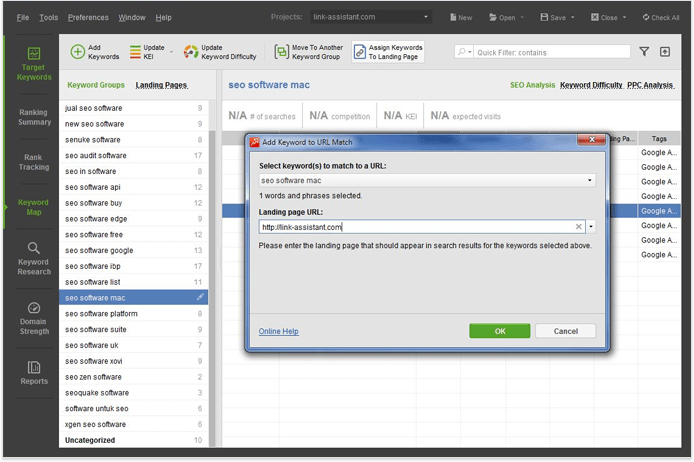
3. Repeat the 3 steps above for each of your landing pages.
4. When you are done, click on Landing Pages at the top of the list of your keyword groups. Here, you'll find your keyword map — the list of landing pages and the terms you'll be targeting with each page.
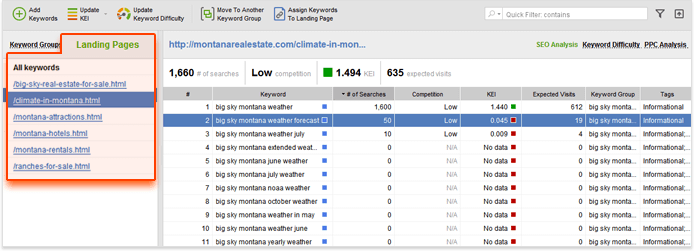
2. Keep on monitoring
Though optimizing your pages according to a well-thought-out keyword map will lower the chances of seeing a wrong ranking page in Google, sometimes things just don't go as designed. However now that you have your keyword map set up in Rank Tracker, you can easily detect the wrong-page issues without running the process described above.
Now whenever you re-check your rankings, Rank Tracker will notify you whenever a wrong page is found in search results instead of your landing page:
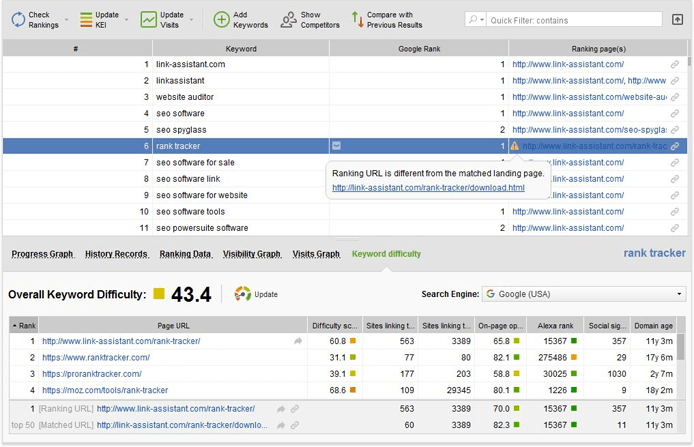
So, this is the process you can use to make the most of your current search engine rankings, maximizing your the traffic and conversions they bring. Hope you'll find it somewhat useful. And I'll be happy to answer any questions in the comments.

Head of Marketing at SEO PowerSuite
| Linking websites | N/A |
| Backlinks | N/A |
| InLink Rank | N/A |

