•
14-minute read
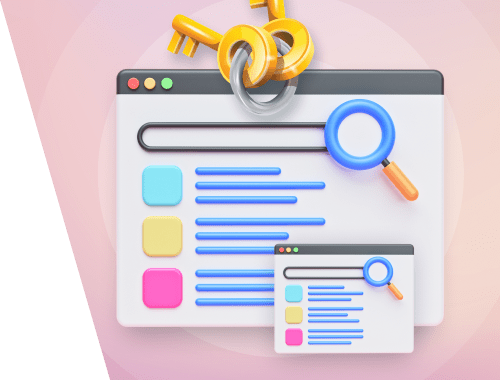

Keyword mapping is the process of assigning keywords to the relevant pages on your website. It’s what your SEO strategy has to start with and what you should do regularly to enrich your website with new keywords (read: new opportunities to bring traffic) as time goes by. Add here regular technical SEO audits plus proper link building and your website's SEO is superb.
So let’s get down to business. To make this keyword mapping guide more practical, I’m going to actually perform keyword mapping for one real website that sells eco-friendly stuff.
Keyword mapping is a must-do thing for any SEO or website owner, as it can help you refine your content strategy in the following ways:
Find keyword gaps. Your website may fall behind in ranking just because your content strategy doesn’t cover all the necessary keywords. Keyword mapping will help you find those missing keyword opportunities and target them with relevant pages (or even create new ones).
Find keyword overlap. Using the same keywords on different pages may result in rank cannibalization and duplicate content issues. Keyword mapping will help you assign keywords to unique target pages that do not conflict with one another.
Streamline internal linking. If your keywords are properly organized and mapped to certain web pages, you'll be able to effectively organize your internal link building, bringing related pages together.
Watch a 3-minute video to see how you can build keyword maps in SEO PowerSuite.
Keyword mapping starts with proper keyword research to find all the keywords you already rank for, as well as new keywords you want to target.
You can check what keywords already bring you traffic with Google Search Console and find new keyword ideas with Google Analytics. But as I don’t have any Google account credentials for the website I’m working on, I launch Rank Tracker, which has a perfect Search Console and Google Analytics substitute — the database of keywords any website ranks for.
So I launch the tool and create a project for my website. Then, I go to Keyword Research > Ranking Keywords, which I’m going to use as a Search Console substitute. Then I enter my domain to see the list of keywords that already bring visitors to my website.
Download Rank TrackerNow I’m going to find the keywords that my website doesn’t rank for yet, but that I want to add to my SEO strategy. Rank Tracker’s Keyword Research module offers nine methods of keyword research, which we’ve described in our keyword research guide.
As for my example website, I’m going to use some of my favorite ones: Related Searches to see what users search for on Google, TF-IDF Explorer to discover some unexpected ideas for content, and Ranking Keywords to do a kind of competitor research of my top competitors.
In Keyword Research > Related Searches I enter some of my seed keywords and click Search to get the list of related Google searches.
Download Rank TrackerNow let’s move to TF-IDF Explorer. It helps to find the most frequently used keywords of top SERP competitors.
As usual, I go to Keyword Research > TF-IDF Explorer and enter some of my seed keywords. The tool will come up with a huge list of my competitors’ keywords, which I will use in my SEO strategy as well.
Download Rank TrackerTo check my competitors’ ranking keywords, I’ll go back to Keyword Research > Ranking Keywords and enter my competitor’s domain:
Download Rank TrackerTo see all the keywords I have collected, I go to Keyword Research > Keyword Sandbox.
Download Rank TrackerIf I look through the keywords I have collected, I can see that some of them are kind of junky — search volumes are too low, or the keywords are just irrelevant. So I’m going to clean my keyword list to exclude useless results.
In Keyword Sandbox, I enable the filters to exclude keywords that are unlikely to bring me any traffic (# of Searches > more than > say, 50). In my case, I have also noticed way too many irrelevant short (1 - 2 words) keywords, so I will exclude them to proceed with the long-tail keywords (Keyword Length > more than > 2):
And it’s time to move to Step #2...
As I have collected the keywords, I need to sort them into groups to further assign to target pages. To do this, I will use the Keyword Map module of Rank Tracker, so I will move all of my keywords there.
In the Keyword Sandbox module, I right-click the All Keywords folder and choose Move to Rank Tracking.
Download Rank TrackerThe topic is the first thing your keyword groups have to be based on. Ideally, your goal is to sort your keywords into small groups of synonyms and target each group with one page. This process requires a lot of time-consuming manual work, but you can make it easier and start with Rank Tracker’s automatic grouping.
Let’s have a look. In Target Keywords > Keyword Map, I right-click the All Keywords folder, click Regroup, and choose the level of semantic similarity.
Download Rank TrackerNote: If you find your keywords have already been automatically grouped by, say, URLs of ranking pages, you can still easily regroup them (by clicking the same Regroup) for your convenience.
Here we are, now my keywords are divided into semantic groups:
Download Rank TrackerThese automatically created groups do require revision, especially if there are more than 10 keywords in a group. Open a group, and look through the keywords featured there.
In our example, we have a group named Plastic, which contains 27 keywords. But if we look closer, it will be clear that plastic free face wash and plastic free razors keywords describe different products sold on different pages of our website. So these keywords cannot be added to one group.
Download Rank TrackerSome keywords such as plastic dispenser pump or half gallon plastic bags will be just irrelevant, as the website we’re working on is about plastic-free stuff.
So we remove the irrelevant keywords (right-click the keyword > click Remove Keyword(s)), and manually regroup the similar keywords into the relevant groups.
After topic groups are ready, I can see that some of them include conflicting search intent. And as Google picks different results for different search intent, there's no way for me to rank for all those conflicting intents with one single page. So now we have to create smaller keyword groups based on keywords’ search intent.
There are four types of keywords’ search intent:
Navigational. These are mostly general keywords that let users navigate to a particular website/place: Twitter, SEO PowerSuite blog, British Petroleum, JFK airport, Apple, McDonald's Seattle.
Informational. These keywords are used to find any information (not to buy anything), like: how to get rid of cockroaches, how to wash a cat, how to grow conversion rate.
Commercial investigation. Investigational keywords are used to find some products compared, reviewed, or listed, such as iPhone 13 review, best gaming laptops 2021, coca cola vs pepsi cola.
Transactional. These keywords signal a user’s readiness to buy something: buy sneakers cheap, tesla y price, car rental Seattle.
Informational keywords are likely to trigger guides and how-to’s, investigational ones are perfect for listicles, transactional ones will best suit product pages.
Keywords’ search intent is signalized with special search intent markers:
So now I take this list and look at my keywords.
In our example, there’s a group bar shampoo. If we look closer, we’ll see that there are some keywords with a clear commercial investigation intent (include the word review):
Download Rank TrackerThese keywords are likely to trigger listicles or review pages, so let’s create a new group for them and rename it for easier navigation. To rename a group, right-click the group, choose Rename the keyword group, and enter a new name, bar shampoo review in our case.

This group also contains a keyword with informational intent:
Download Rank TrackerAs informational keywords often trigger blogs, let’s move this keyword to a new group called, say, bar shampoo blog or bar shampoo info.
I will repeat the procedure with all the keywords I have collected to get a well-structured list of keyword groups:
Download Rank TrackerActually, I could have stopped grouping my keywords at the previous step. But it may happen that Google would actually suggest different search results for the keywords that seemingly belong to the same group. And if I don’t figure this out on time, I will keep targeting different intents with one page. Which will not bring me any success.
So, to make sure my keyword groups are indeed synonymic for Google, I'll double-check the exact SERPs.
Disclaimer: this does take a lot of time, but I've seen many SEOs do this regularly.
Getting back to our example, there’s a group named dryer balls that features three keywords:
Download Rank TrackerIt looks like these keywords may trigger different search results, thus they could not be placed in the same group. Well, let’s check this.
To do this kind of research, I’ll need a plugin that will help me extract and download organic URLs from SERP. Let’s try SEO Minion for Chrome.
Once I install the plugin, I go to Google and search for my first keyword. On the SEO Minion extinction panel, I choose Download > All organic URLs and click Go.
The tool will generate an Excel file with SERP results.
Now I create a new document (Excel or Google Sheets) arranged the following way:
The Count column contains a function =COUNTIF(B:B,BX), which will count how many times the meaning in each BX (X is the number) line is seen across all the B columns.
Then I copy my extracted URLs into the URL column, repeating the procedure with the other two keywords of the group to get this:
As you can see, the SERP links retrieved with the first keyword what are dryer balls do not repeat further at all. Moreover, two other keywords only feature two common results. This means that these keywords could hardly belong to the same semantic group. Yet they are not useless, so I will not discard them.
To be assigned to one semantic group, keywords should trigger about five common ULRs on SERP. Depending on the results of this SERP research, I will regroup the keywords if they trigger no or little common pages.
Some keywords are easier to rank with than others. Some may be placed on faraway pages and still bring you good traffic volumes, while some require high-authority pages to start bringing any use at all. So you have to consider keyword difficulty when assigning your keyword groups to pages.
For my convenience, I will divide my keywords into three levels of difficulty. How to do this? I go to Target Keywords > Keyword Map of Rank Tracker and click on each keyword group to see the overall Keyword Difficulty score:
Download Rank TrackerNow I have an idea of what keyword groups are the most difficult, so let’s proceed further.
In our example, the most difficult keyword group has a difficulty score of 51.6:

Rank Tracker doesn’t let you label a group with, say, a tag (by the way, I have already asked our developers to add this feature. Share in the comments if this would be useful for you.). As a workaround, I will just rename keyword groups adding numbers to their names. So I will assign mark 1 to all the keyword groups with a score from 51.6 to, say, 45. I right-click the group and click Rename the keyword group.

In the end, my keyword groups’ names will look the following way:
Download Rank Tracker
I can assign keywords to pages manually in Google Sheets or in good old Excel, but in this case, it will take me way too much time and become a nightmare.
To speed the process up, I’ll need another tool, WebSite Auditor. It lets me import all the keywords found in Rank Tracker, and do all the keyword research and mapping procedures there much quicker.
In WebSite Auditor, I create a project for my website. Then I go to Page Audit > Keyword Map and click Import from Rank Tracker to get all my keywords imported and proceed with mapping them to my pages.
Download WebSite AuditorOf course, I can always opt for adding keywords manually by simply entering them into the keyword field, or I can also import keywords from a CSV file.
Now I have all the keyword groups listed in the Keyword Map module of WebSite Auditor.
Download WebSite Auditor
Now it’s time to actually do the keyword mapping. This step is pretty complex and includes many aspects to consider.
In the WebSite Auditor’s Page Audit > Keyword Map module, I click on any keyword group. The tool will automatically suggest the relevant pages to map this group to.
Download WebSite AuditorWebSite Auditor calculates a page’s relevance based on the keyword’s presence in the URL, title, meta description, OG title and description, and the list of keywords the page already ranks for. Still, it's a machine, and all the machines are prone to make mistakes, so we have to check the suggested pages manually.
What should we consider?
As I have already said, different keywords serve different search intents, so they are used on different pages. That was the purpose I named the keyword groups with words like review, blog, etc. to easily understand what type of content I should assign to them.
In my example, there’s a keyword group with a marker of informational intent, and it’s a blog page that can rank for this type of query. But the pages that WebSite Auditor marked as Relevant belong to category pages (collections in URLs points to this fact):
Download WebSite AuditorThis happened because the keywords of the chosen group are present on the category pages of my website. But I’d like to check if any blog pages could fit. Here in the Keyword Map module, I click the magnifying glass icon over the list of URLs and type in the word blog, as it’s present in all the blog URLs of my website.
Download WebSite AuditorAs you can see, WebSite Auditor has come up with several blog pages, but I’d like to check all of them manually to see why the tool did not suggest them first.
The first thing I notice is that the titles of these pages do not contain anything about toothbrush bristles. Once I open the pages in the browser, it becomes clear that the content of any of them has nothing to do with my keyword, either.
So I will create a new blog page for this keyword.
Click depth of a page shows how many steps a user or Googlebot will need to reach it from your homepage. As a rule, the pages located closer to the homepage have more external links and more internal link juice. So it would be wise to place more difficult keywords on these pages.
Back to our example. Let’s have a look at one of the most difficult keyword groups, 1 sandwich bags.
Download WebSite AuditorAs the keyword group is difficult (marked 1), the pages for it have to be located quite on the surface. WebSite Auditor has suggested several pages that could be relevant for this group, but let’s investigate them closer.
As for the click depth, the first three suggested pages seem perfect, but what I see first is that none of them matches the keyword 100%. So it’s time we check one more thing:
It’s very likely that my website doesn’t actually have any relevant page for the 1 sandwich bags keyword group. Still, I’ll open some URLs to make sure.
Here’s the content of the first page:
It looks like the page is hardly about sandwich bags, so let’s proceed with the second URL.
Here comes the question, what are reusable sandwich bags actually? Let’s google the keyword and check the results.
As Google says, reusable sandwich bags look like this:
So our second URL hardly matches with the keyword, either.
Now let’s see what the third page looks like.
Looks like it’s something closer to sandwich bags, but here comes one more thing to consider…
If I get back to WebSite Auditor and check what keywords this page already ranks for, I’ll see the following:
Download WebSite AuditorAll the ranking keywords for this page are about stasher bags, so it’s better to put this page aside and create a new one for sandwich bags so as not to lose the traffic from already ranking keywords.
Let’s check one more keyword group, 2 amber soap glass dispenser.
Download WebSite AuditorAs you can see, the first suggested page contains the keyword in the title, URL, and already ranks for this keyword. So it’s a match! Just click the green Map button near the relevant URL to assign the keyword group to the page:
Download WebSite AuditorNote: In this case, things worked out perfectly, as the page is located high in my website’s URL hierarchy thus can be mapped with my “second-level difficulty” keywords. But if you find out that the relevant page is placed too deep for a certain keyword, consider restructuring your website to bring the page closer to the surface and give it a higher chance to succeed with new keywords.
It may happen that one keyword group can be mistakenly mapped to several pages. In this case, if we do nothing and keep optimizing these pages for the same set of keywords, we’re likely to face keyword and traffic cannibalization, when our pages compete not with our competitors but with each other. This will result in low SERP positions for all the cannibalized pages.
Luckily, WebSite Auditor will automatically signalize if we map one keyword group to more than one page:
Download WebSite AuditorSo I can easily investigate why this happened and unmap the less relevant page.
And, as was mentioned above, we have to check the ranking keywords for a page we’re going to map keywords to so as to avoid keyword conflict and cannibalization in the result.
Rinse, repeat. Until I have all the keyword groups mapped to relevant pages of my website.
Once I map a keyword group to a page, I can ask WebSite Auditor to analyze the page’s content (click the bar graph in the upper left corner of the workspace) to see how well it’s optimized for new keywords.
Download WebSite AuditorThen I switch to the Page Audit > Content Editor module and check the optimization steps based on the analysis of top ranking pages for the chosen keywords. The tool will suggest the optimal number of words for the page, what keywords to add and how many, and what topics to cover, as well as point out optimization alerts such as missing alt texts for images or absence of keywords in the title or/and meta descriptions.
Download WebSite AuditorI can start editing the content of the page right in the tool, or I can export the guidelines as a PDF file and send it to copywriters as a task.
Creating a keyword map is not an easy job to do. Moreover, keyword mapping never stops — it’s not something you do once and forget for good. It’s a hard and never-ending yet rewarding process, as a proper keyword map will quickly reveal the weaknesses of your content strategy and help you get rid of them.
Moreover, you have this guide now, which will certainly make keyword mapping easier and faster.
How do you do keyword mapping? Do you use any special techniques? Share in the comments.